- Consulting
- Training
- Partners
- About Us
x
Consider a situation where you have a downtime issue arising in your machine. Still, the CPU utilization is average, and you cannot think why it is happening. Then custom metrics will come into the picture; you can set some custom metrics like memory utilization metrics to check the downtime is due to high memory utilization or something else.
The first question that strikes in mind is why we need custom metrics when AWS CloudWatch offers a large variety of matrices for your EC2 instances. Sometimes, you need some custom metrics to visualize your instances to know the exact reason for the downtime.
Well, you can achieve custom metrics set up with the help of AWS System Manager, which makes this setup much more effortless and understandable.
AWS System Manager (very well known as SSM) is an AWS service that helps to view and control operational data on multiple AWS Resources such as a group of EC2, IoT Devices, On-Prem servers, etc.
It helps you maintain security and compliance by scanning your machines and reporting any violations if found.
By default, AWS SSM is installed on these flavors of EC2 machines-:
But if your EC2 doesn’t come in the above category, then you can manually install it on your EC2 server, click below on the basis of your OS, and install it:
Step -1:
Create an EC2 role with these policies
Step -2:
Attach an IAM Role to the instances




Step -3:
System Manager




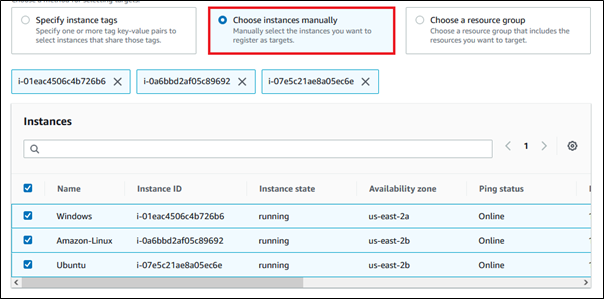



Step -4:
Parameter Store
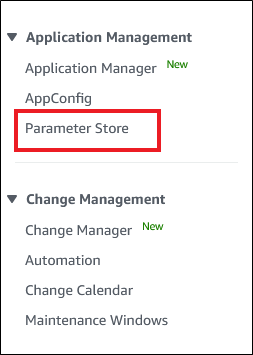



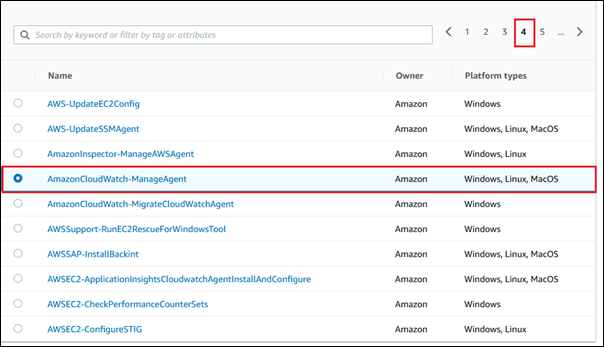





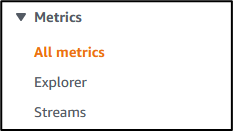

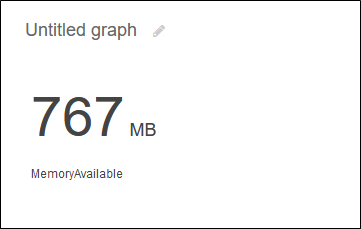
In this world of competition, where there is no room for a lag of your website or serious downtime, you will lose your potential customers who will switch to your competitors. So make your website completely free from such issues by significantly decreasing the downtime, making your application highly available with frequent releases. CloudThat’s team of experts can help you set up a highly available and scalable infrastructure. In addition, we have a special managed service team that will monitor your Infrastructure and resolve issues as soon as possible so that you can focus on your business more than downtime problems.
Here at CloudThat are the official AWS (Amazon Web Services) Advanced Consulting Partner and Training partner and Microsoft gold partner, helping people develop knowledge on cloud and help their businesses aim for higher goals using best in industry cloud computing practices and expertise. We are on a mission to build a robust cloud computing ecosystem by disseminating knowledge on technological intricacies within the cloud space. Our blogs, webinars, case studies, and white papers enable all the stakeholders in the cloud computing sphere.
Feel free to drop a comment or any queries you have regarding AWS services, cloud adoption, consulting, and we will get back to you quickly. To get started, go through our Expert Advisory page and Managed Services Package that is CloudThat’s offerings.
Our support doesn't end here. We have monthly newsletters, study guides, practice questions, and more to assist you in upgrading your cloud career. Subscribe to get them all!
Comments